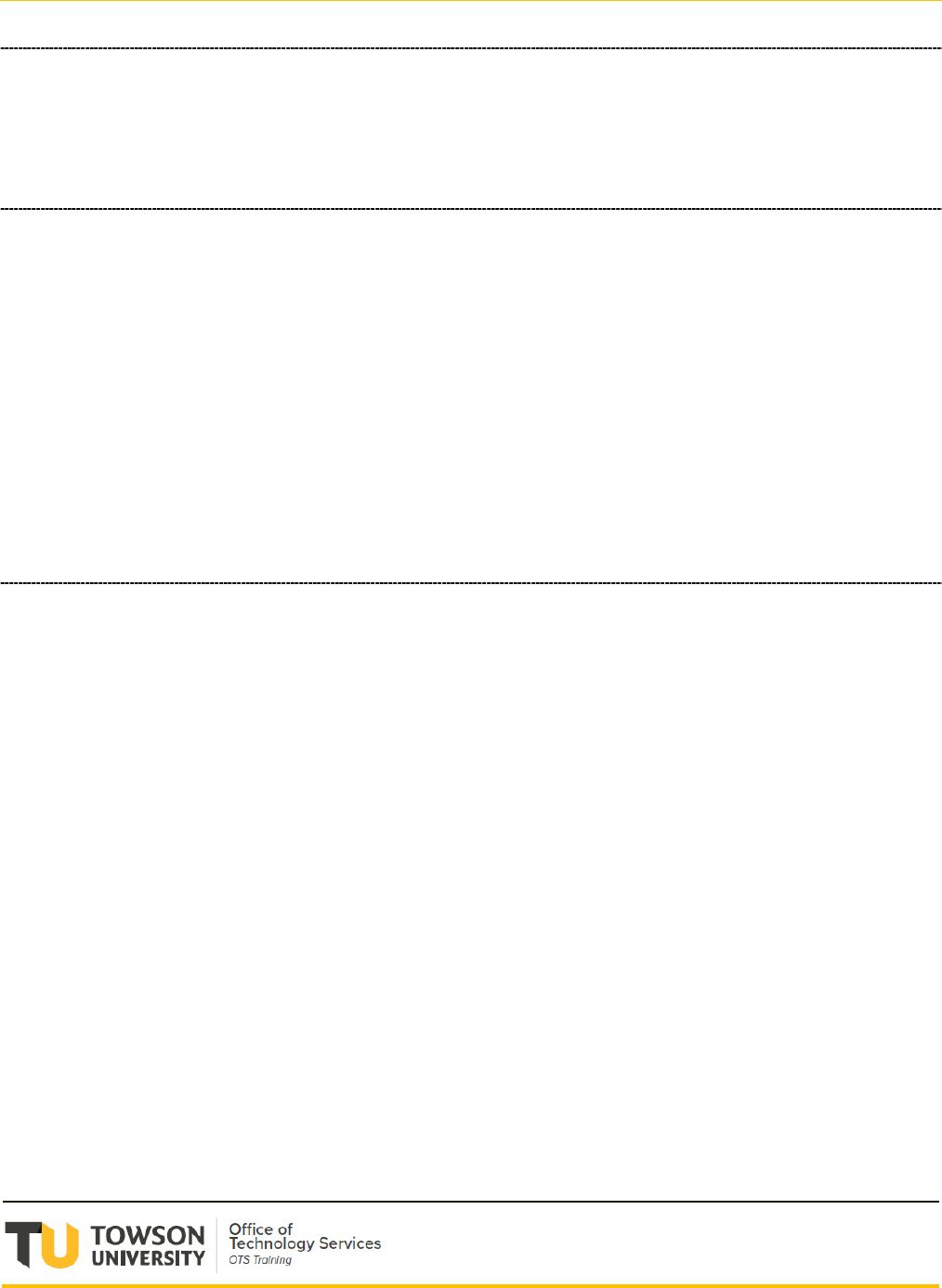
Spirion Identity Finder
FAQ
OTS Publication: idf02 • 04/25/2019 •
© 2019 Towson University. This work is licensed under the Creative Commons Attribution
-
NonCommercial-NoDerivs License.
Details available at http://www.towson.edu/OTStraining
Date made accessible
4/26/2019
What is Spirion Identity Finder?
Spirion Identity Finder is an application that runs on Windows or Mac that can scan for Personally Identifiable
Information (PII) on your local computer or on a shared network drive that you have access to. It also provides a
way to remediate such information once it is identified.
Why are we doing this?
Towson University, led by the Office of Information Security (OIS), has taken the initiative to identify where PII is
being stored and to either eliminate PII that isn’t necessary to keep, or store the PII in a more secure manner.
Spirion Identity Finder will enable departments and users to locate PII and remediate the risk of storing this data.
• Personally Identifiable Information (PII) is often stored on end-user computers and central network shared
storage
• Copies of the same sensitive file are often found on multiple systems
• Sensitive information tends to migrate with users when they are assigned a new computer or their
roles change within the organization
• Older, sensitive information is seldom securely deleted
Who should install Spirion Identity Finder?
All TU employees who work with PII are responsible for protecting the sensitive data and minimizing the risk
associated with accessing, processing or transferring such data. Likewise, if you have been designated as a
network file share owner or are responsible for managing a department wide network share (commonly the O:
drive), you are responsible for scanning the network share.
OTS will provide the following support:
• Spirion Identity Finder installation packages will be published in the Software Center for Windows and the
self-service app for Macs
• Documentation and Frequently Asked Questions (FAQs)
• Additional consultation and guidance as requested
Departments will be responsible for:
• Defining scanning frequency policies and scanning schedules
• Defining appropriate retention policies for PII
• Ensuring all PII is stored securely in an approved location (e.g. PeopleSoft, SecureShare)
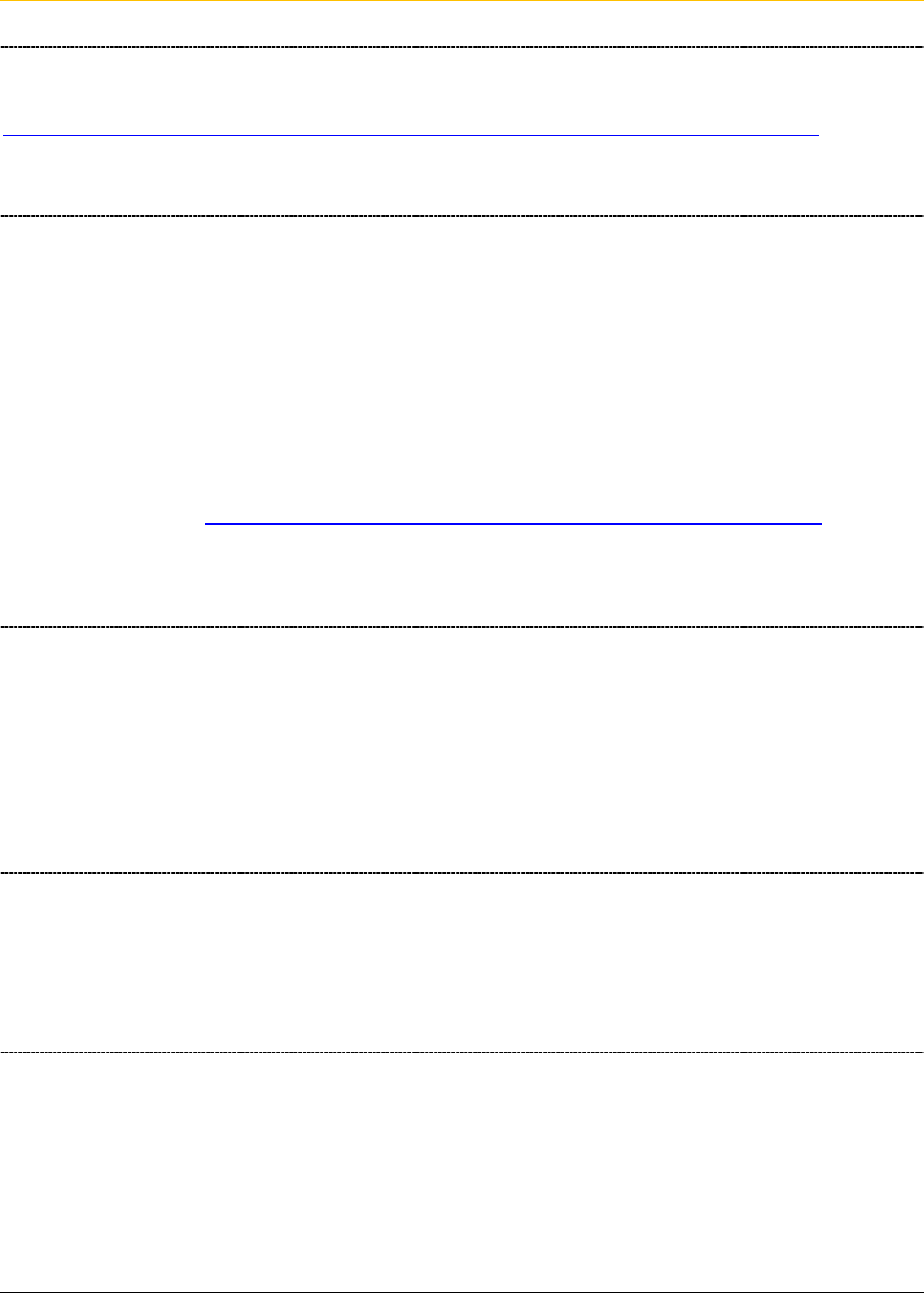
Identity Finder: FAQ
2
How do I get started using Spirion Identity Finder?
To familiarize you with the basic functionality of this tool, OTS has created a self-help document titled: Spirion
Identity Finder: Performing a Scan.
http://www.towson.edu/technology/training/resources/documents/security/idf01-identity-finder.pdf
What information can Spirion Identity Finder locate?
The University requires searches for all PII data types as defined by USM Security Standards:
• Social Security Numbers: Spirion Identity Finder searches for formatted SSNs (NNN-NN-NNNN) and
unformatted SSNs (NNNNNNNNN).
• Credit Card Numbers: Spirion Identity Finder searches for MasterCard, Visa, Discover, American Express,
Diners Club, and more.
• Driver’s License Numbers
• Passport Numbers
• Bank Account Numbers associated with an individual
Note: For your reference http://www.usmd.edu/usm/adminfinance/itcc/USMITSecurityStandards.pdf
section III.
Confidential Information Standard
What is a false positive?
A false positive is a match in Identify Finder that may look like a SSN, credit card number, or passport number, but
is actually just a series of numbers in a similar format as the pattern of the search criteria. The numbers could be
the same length or start with the same set of numbers as, for example, credit cards.
You can “Ignore” false positives that have been confirmed so that subsequent searches don’t display the false
results.
Where does Spirion Identity Finder search on my computer?
By default, Spirion Identity Finder for Windows and Mac will search all local storage attached to the computer.
However, you can configure Spirion Identity Finder to scan any file system that you have access to. In Windows,
you can also right click on any file, folder, or directory to initiate a scan from the submenu Search with Spirion
Identity Finder Endpoint.
Does Identify Finder search image files, e.g., scanned documents?
Spirion Identity Finder can search FAX images, PDF images, TIFs, JPGs, and almost all other major image formats
to accurately identify all sensitive information.
Optical Character Recognition (OCR) is used to search for text within images. The following file types are
supported: bmp, dcx, gif, jbig2, jp2, jpeg, jpf, jpg, jpg2000, jpm, jpx, max, pcx, png, tfx, tif, tiff, xif, xiff, and xps.
If the DPI of an image is less than 75 or greater than 2400, the recognition may fail and log an error.
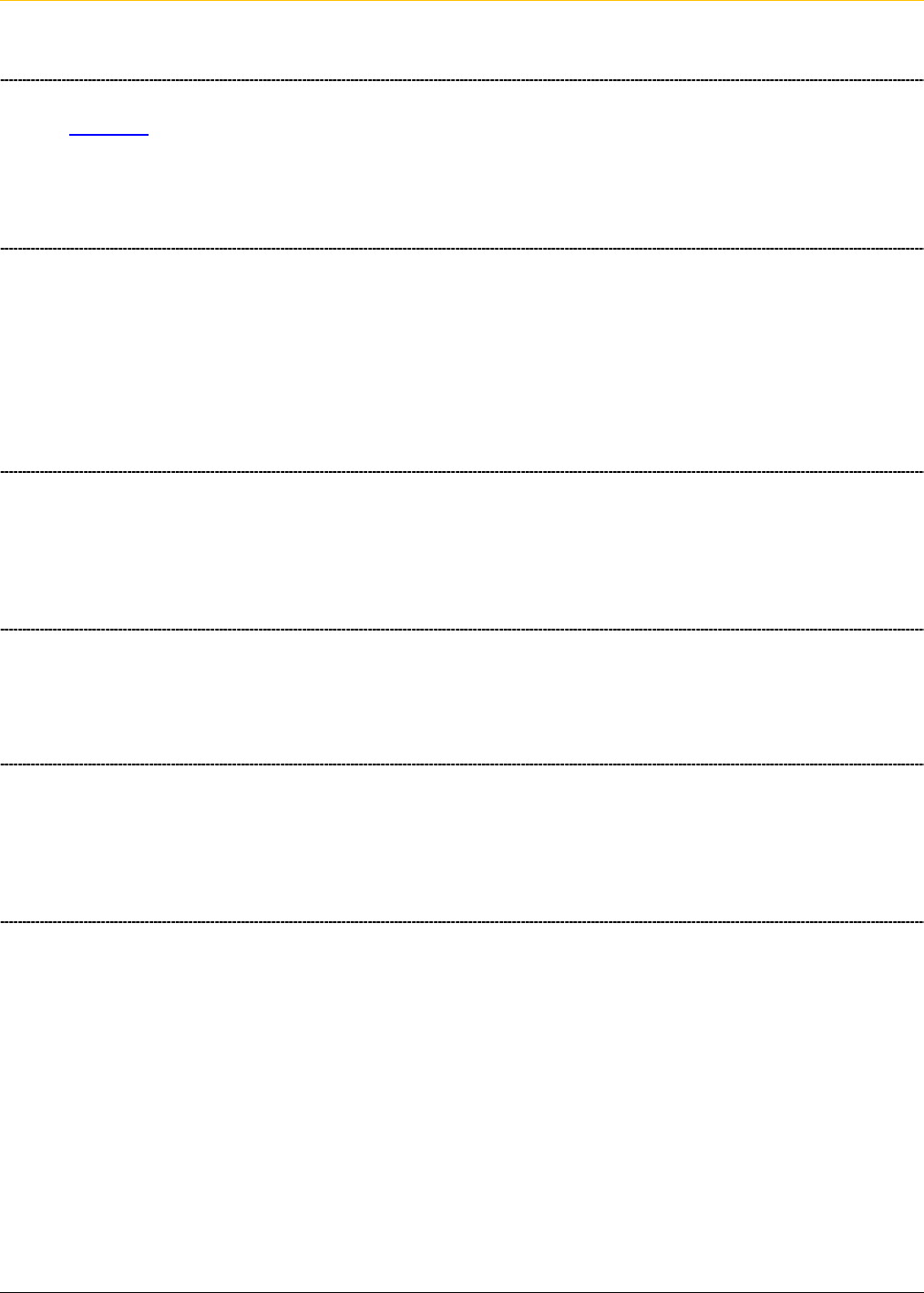
Identity Finder: FAQ
3
I’m having technical problems with Spirion Identity Finder. Who
should I contact?
Contact the Faculty/Staff Help Center at 410-704-5151. You can also submit your own Service Request online
through TechHelp
.
I store many of my files on our network file shares. How will that
be scanned?
Your H: drive or Home Share is your exclusive storage space, and therefore you are responsible for scanning and
managing that data. Your O: drive or Department Share and other network based file shares where many people
have access and share data all have a share owner identified for scanning and remediating PII. If you have not
been identified as the responsible owner or administrator of a network file share then we recommend not scanning
it. Excessive scanning against any particular network share could potentially cause performance issues. If you have
any questions related to your responsibility contact your supervisor.
Will a scan slow my computer?
The first Spirion Identity Finder scan may take some time, depending on the size of the disk and the power of the
computer. We recommend starting the initial scan prior to leaving work for the day. Subsequent scans are
generally fast and do not materially affect system performance.
How long does a scan take to complete?
The length of time to complete a scan depends on the amount of data being searched and your computer’s
performance.
I do University work on three computers. Should I scan all three?
Yes, scan all three to ensure University-owned sensitive information is not stored on the devices. Work with your
local IT support staff to ensure the appropriate Spirion Identity Finder software is installed on all computers on
which you conduct University business.
How do I reset my Spirion Identity Finder profile password?
Spirion Identity Finder provides the ability to save settings, configuration information, and sensitive data across
sessions through the use of a profile password. It is not possible to recover a lost password; however, it is possible
to delete a profile and create a new one. When the profile password is created, that password is used to encrypt
the profile. The profile password is not stored anywhere and therefore if it is lost or forgotten, all of the information
in the profile will be lost.
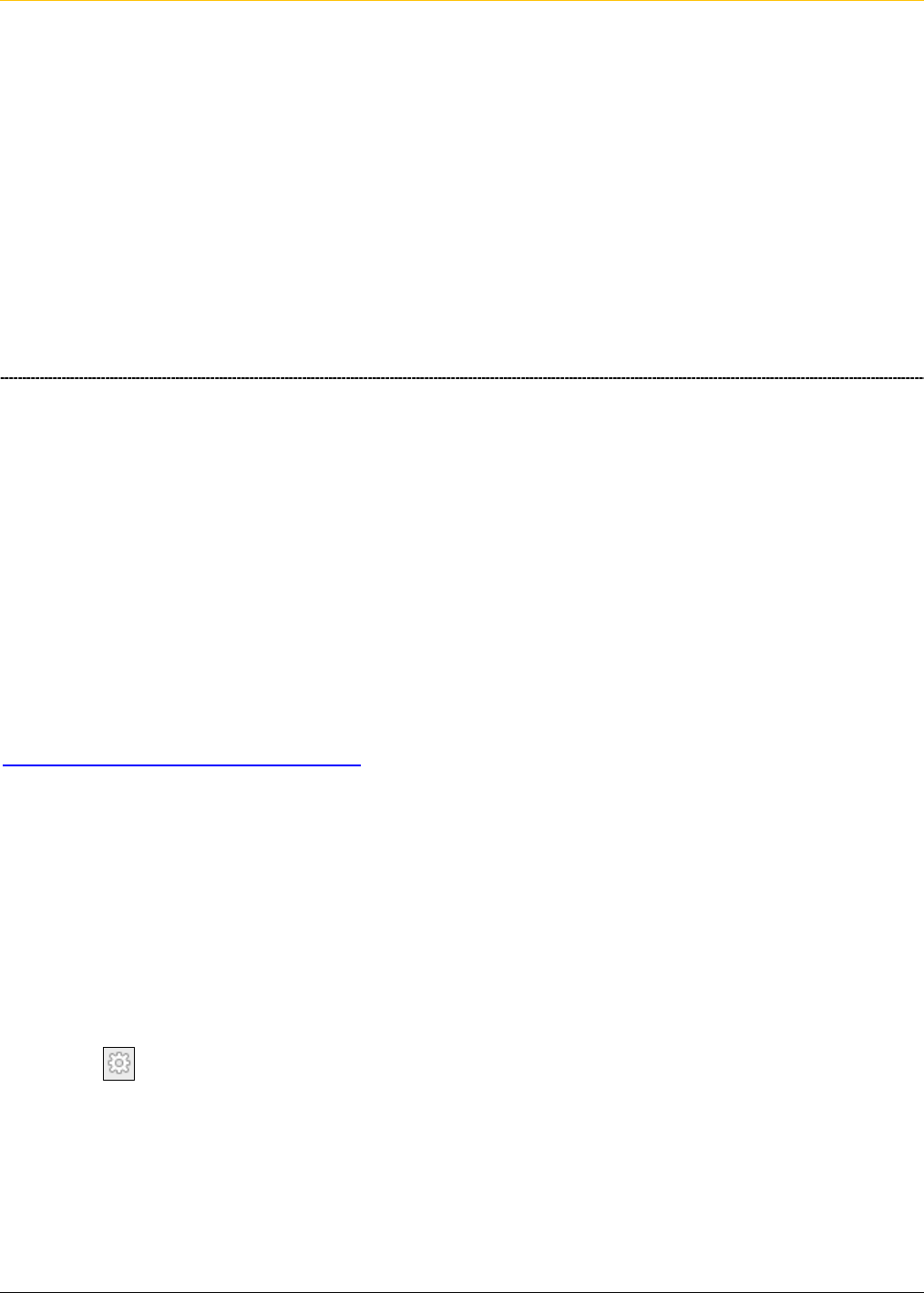
Identity Finder: FAQ
4
The following data will be lost in Spirion Identity Finder when deleting a profile:
• Custom Folders, Remote Computers and authentication credentials
• Only Find Identities
• Document Overview
• Ignore list entries
• Database connection information
• Websites list
Why is my virus scanner creating alerts during Spirion Identity
Finder searches?
During the course of a Spirion Identity Finder search, anti-virus applications may create an alert for files created in a
subfolder of IDFTmpDir located in the user profile folder. This is not a problem with Spirion Identity Finder, but
rather indicates that the user’s system already contains one or more infected files.
The files in IDFTmpDir are created during a search, specifically and most commonly when extracting files from
archives (e.g., .zip files) or when detaching them from email messages. To search these files, Spirion Identity Finder
places them in a temporary folder and then attempts to open them for read access. If the file has a virus, the act of
extracting or detaching the file to the temporary folder and/or the attempt to read the file may trigger the anti-virus
application (depending on its configuration). If Spirion Identity Finder is configured to log Locations Searched, you
may be able to determine the specific archives or messages that contain the infected file(s); however, in these
instances, it is recommended that you perform a full anti-virus scan of the user’s system ensuring a search within
archive files and email attachments.
For additional details on the location of the user profile folder for each operating system, please refer to the
Windows or Macintosh configuration guide
.
Why is Spirion Identity Finder identifying PII in Temporary Internet Files
after I run Peoplesoft queries and download to Excel?
This is default Internet Explorer behavior. Your PC must store the downloaded Excel file somewhere, and it doesn’t
delete it when you’re done. OIS is recommending a solution which will not prevent this behavior completely, but it
will limit the risk exposure by not retaining these files for longer than necessary. However, you will need to
understand the solution and act accordingly.
1. Always use Internet Explorer (IE) when accessing PeopleSoft.
2. Change you IE settings to ‘Empty Temporary Internet Files folder when browser is closed’
a. Internet optionsAdvanced.
b. Within the Settings window scroll down to the Security section.
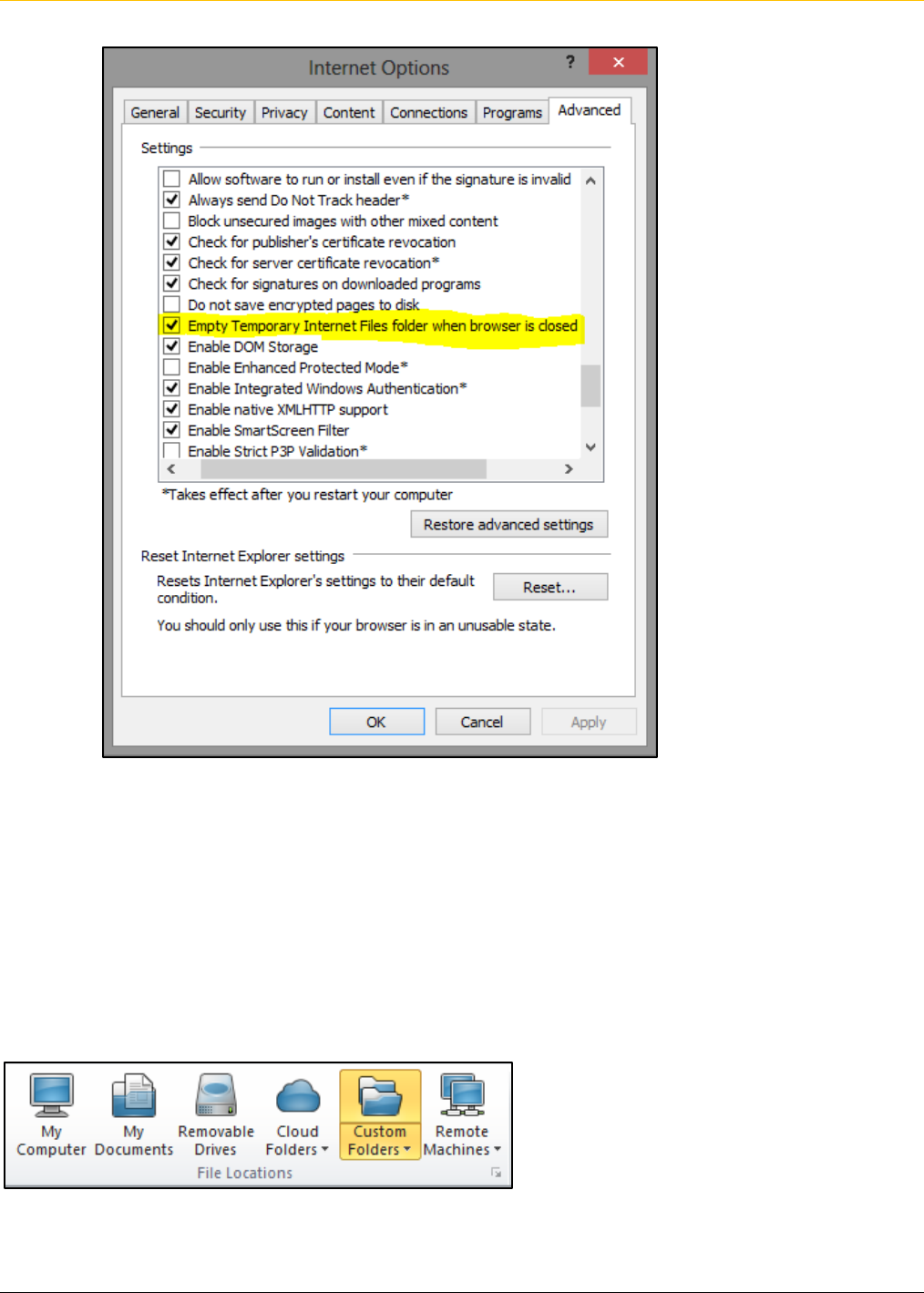
Identity Finder: FAQ
5
c. Check the box for Empty Temporary Internet Files folder when browser is closed.
Figure 1
3. Now when you close your browser these files will be deleted. Please close your IE browser at least at the end
of every day or more frequently as you deem necessary.
Note: The Office of Technology Services (OTS) is testing our ability to set this configuration on all TU PCs, but you
should configure this setting yourself if you’re experiencing this issue.
Why is Spirion Identity Finder identifying PII in ImageNow error logs?
The Office of Information Security (OIS) has confirmed that these matches are in fact false positives. These
matches will be found in the following C:\users\$user\appdata\roaming\imagenow\log\errors\. The best way to
exclude this location from your searches is to create a Custom Folder search.
Figure 2
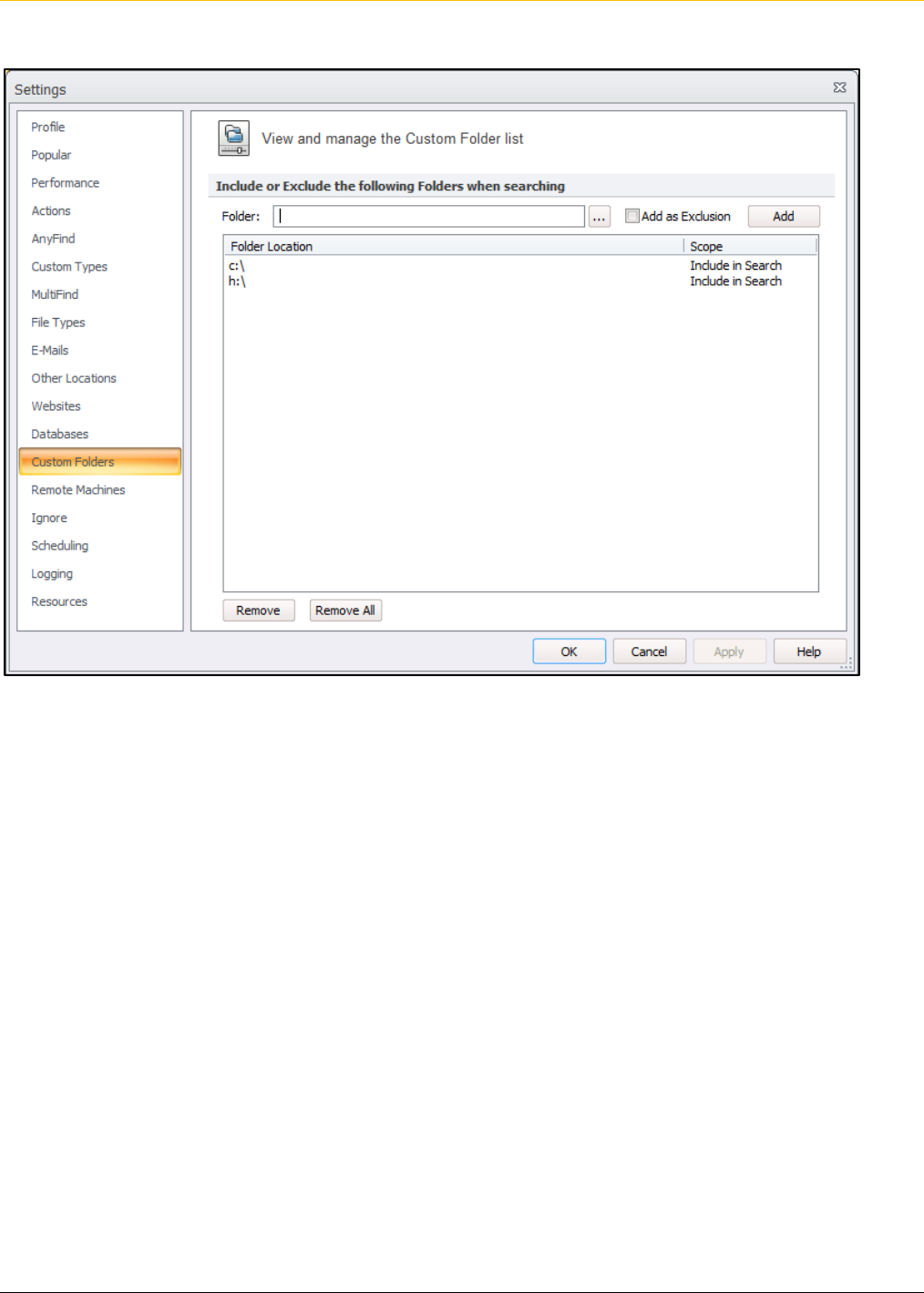
Identity Finder: FAQ
6
By searching Custom Folders instead of My Computer our Global Exclusion takes affect and ignores the ImageNow
error logs. The example above will scan your local C:\ drive as well as your H:\.
Figure 3
